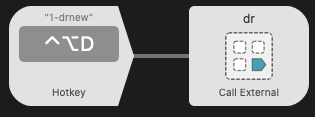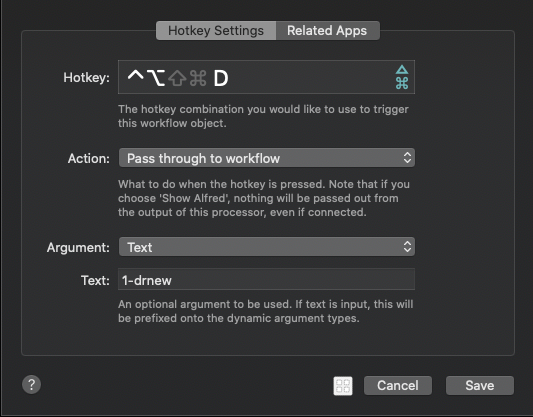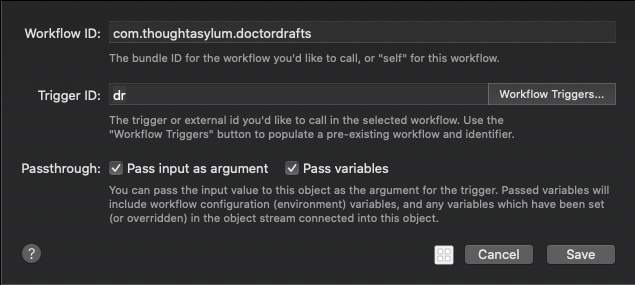Table of contents
Hot Key for Keyword
Description
As well as being able to trigger things by keywords, Alfred supports several other trigger mechanisms. One of these is hot keys. At first the use of a hot key may not seem all that useful as almost every action in Doctor Drafts is based on text entry. But, if you find you are using a particular flow a lot, you could add a hot key trigger to jump you right in to the text entry part.
The key for this is using the dr flow, and passing in the desired query command.
In this example we’ll add a hot key for adding a new draft via Alfred.
Flow
The flow to do this consists of just two sequential blocks.
Building the Flow
The first block is an Inputs > Hotkey block. It sets up the keyboard combination to trigger the next step, and the query to pass on. In this case that is the text “1-drnew”; the query command to trigger Alfred to pop-up the entry of text for a new draft.
The final step is to link an Outputs > Call External Trigger block. If you select the Workflow Triggers… button, this will allow you to select from the list of available triggers and will populate the Workflow ID and Trigger ID fields, with no risk of typos. Here we are selecting the dr trigger ID from Doctor Drafts.
If you take a look at the Flow - dr page in the Documentation section, it explains how it works, and what variables it expects to be set. Note in the above screenshot that the Pass input as argument and Pass variables options are set. These are critical to this working correctly.